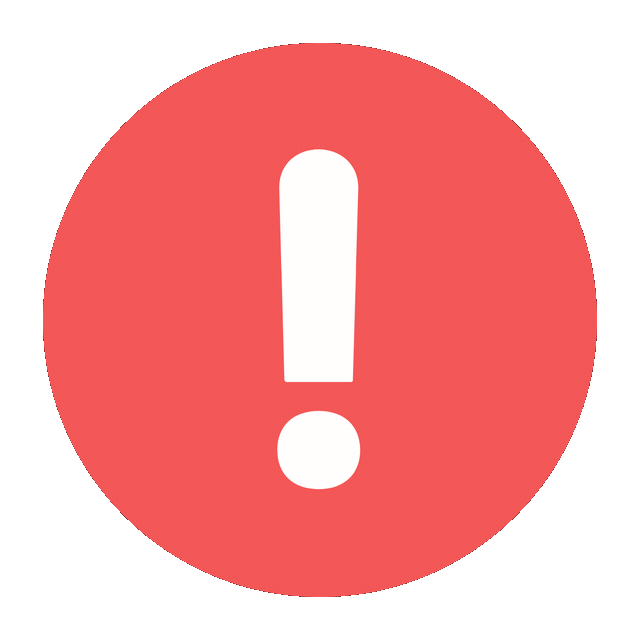Hey there! Ever been locked out of your Instagram account and wished there was an easy way to see your password on your Android device? We’ve all been there.
In this guide, we’ll walk you through some straightforward methods to find your Instagram password on Android, ensuring you can regain access without breaking a sweat.
Understanding Instagram Security
Instagram takes your security seriously, and for a good reason. With millions of users worldwide, the platform has to ensure that your personal information remains safe from prying eyes.
This is why they use robust encryption and offer features like two-factor authentication.
Reasons to Retrieve Your Instagram Password
There are various reasons why you might need to retrieve your Instagram password:
- Forgot Password: It happens to the best of us. With so many passwords to remember, it’s easy to forget one.
- New Device Login: When you switch to a new phone or tablet, you might need to re-enter your password.
- Regular Security Checks: It’s good practice to check and update your passwords periodically.
Loading…
Ways to Find Your Instagram Password on Android
Let’s dive into the different methods you can use to find your Instagram password on an Android device. We’ll cover using built-in Android features and third-party apps.
Using Google Password Manager
Google Password Manager is a handy tool that can save and retrieve passwords across your devices.
What is Google Password Manager?
Google Password Manager is a service that securely stores your passwords and syncs them across your devices. If you’ve allowed Chrome or your Android device to save your passwords, you can easily retrieve them.
Steps to Retrieve Your Password Using Google Password Manager
- Open the Settings app on your Android device.
- Scroll down and select Google.
- Tap on Manage your Google Account.
- Go to the Security tab.
- Under the Signing in to other sites section, select Password Manager.
- Use the search bar to find “Instagram”.
- Tap on Instagram to see your saved password.
Accessing Saved Passwords in Chrome
If you use Chrome to browse Instagram, your password might be saved in the browser.
How Chrome Saves Passwords
Chrome offers to save your passwords when you log into websites, making it easier to access your accounts without remembering each password.
Steps to View Saved Passwords in Chrome
- Open the Chrome app on your Android device.
- Tap the three dots in the top-right corner to open the menu.
- Select Settings.
- Tap on Passwords.
- Use the search bar to find “Instagram”.
- Tap on Instagram to view your saved password.
Using Third-Party Password Managers
Sometimes, Google Password Manager and Chrome aren’t enough. That’s where third-party password managers come in.
Overview of Popular Password Managers
Popular password managers like LastPass, 1Password, and Dashlane can store and manage your passwords securely.
Steps to Retrieve Your Password Using These Apps
- Open your chosen password manager app.
- Navigate to the Search or Vault section.
- Enter “Instagram” in the search bar.
- Select Instagram from the results to view your password.
Resetting Your Instagram Password
If you can’t retrieve your password, resetting it is the next best option.
When and Why to Reset Your Password
Resetting your password is necessary if you suspect your account has been compromised or you simply can’t remember it.
Steps to Reset Your Instagram Password
- Open the Instagram app.
- On the login screen, tap Forgot password?.
- Enter your username, email, or phone number.
- Follow the instructions sent to your email or phone to reset your password.
Enabling Two-Factor Authentication
Adding an extra layer of security can protect your account from unauthorized access.
Benefits of Two-Factor Authentication
Two-factor authentication (2FA) significantly reduces the chances of someone else accessing your account, even if they know your password.
How to Enable It on Instagram
- Go to your Profile.
- Tap the three lines in the top-right corner to open the menu.
- Select Settings.
- Tap on Security.
- Choose Two-Factor Authentication and follow the prompts.
Tips for Creating Strong Passwords
A strong password is your first line of defense against cyber threats.
Guidelines for Creating a Strong Password
- Use a mix of uppercase and lowercase letters, numbers, and special characters.
- Avoid using easily guessable information like birthdays or common words.
- Make your password at least 12 characters long.
Common Mistakes to Avoid
When it comes to passwords, there are some pitfalls you should steer clear of.
Using Easy-to-Guess Passwords
Avoid passwords like “password123” or “123456”. These are the first guesses for hackers.
Reusing Passwords
Using the same password across multiple sites increases your risk. If one account is compromised, all accounts using that password are at risk.
What to Do If Your Account is Hacked
If you suspect your Instagram account has been hacked, act quickly.
Signs Your Account is Hacked
- Unusual activity or posts you didn’t make.
- Login notifications from unfamiliar devices.
- Password change notifications you didn’t initiate.
Steps to Recover a Hacked Account
- Go to the Instagram Help Center.
- Select Login Issues.
- Follow the instructions to report your account as hacked and regain access.
Keeping Your Instagram Account Secure
Regularly updating your security practices can keep your account safe.
Regularly Updating Your Password
Change your password every few months to stay ahead of potential threats.
Monitoring Login Activity
Check your account’s login activity regularly to ensure there are no unfamiliar logins.
Conclusion
Losing access to your Instagram account can be frustrating, but with these methods, you can easily retrieve or reset your password on your Android device.
By following the steps outlined above and adopting good security practices, you can keep your account safe and secure.